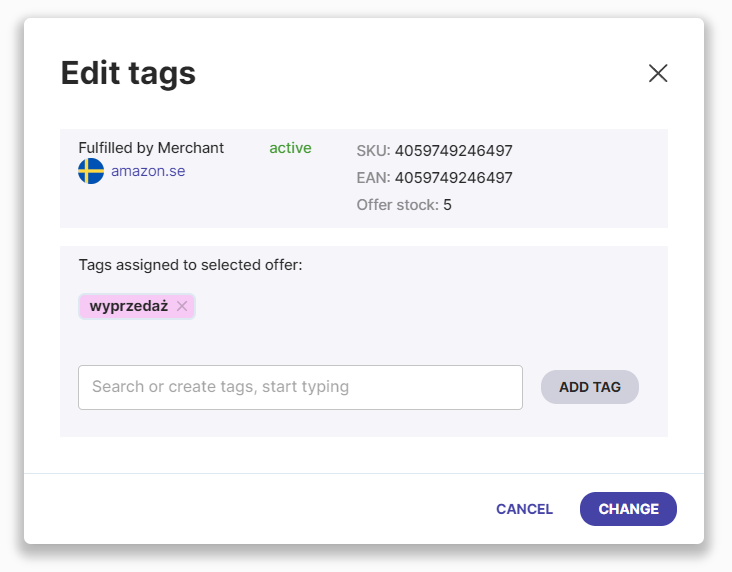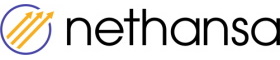Offer tag - how to create ?
Tags are individual keywords designed to identify an Amazon (FBM, FBA) offer as desired. The tag is assigned directly for an offer and will only be visible there.
You can add unlimited number of tags.
A few examples when offer tags can be useful:
- when you want to perform an action on selected markets and not on the entire product,
- to mark offers which we do not want to sell on a given market,
- to mark offers that do not currently have a valid ASIN to assign on a given market,
- to mark offers for which we want to change the courier cost on selected markets,
- to perform actions on offers within your own pricing policy.
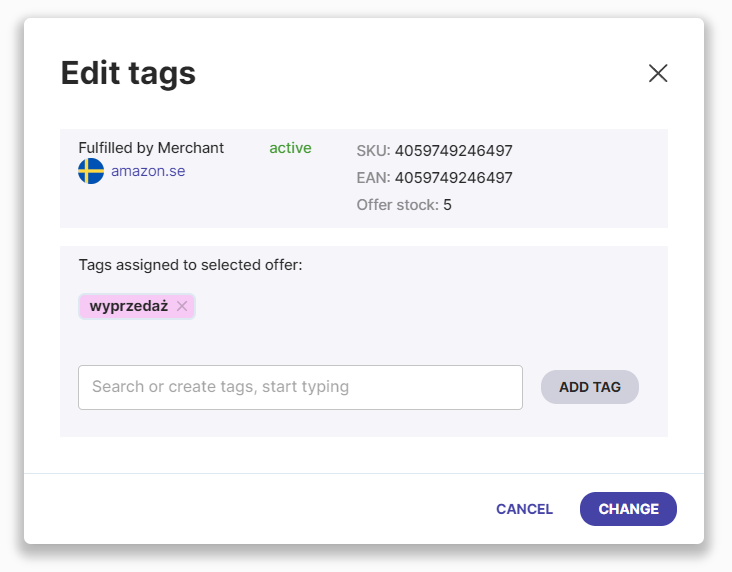
How do I set up the tag(s) for an offer?
Go to the OFFERS tab, select the offer you are interested in and click on the three dots and then select Edit tags.
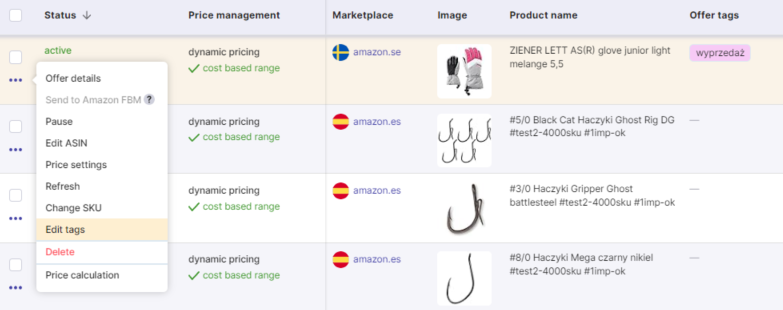
If you need to make changes to more than one offer, select multiple offers and click on the BULK ACTIONS box, then Edit Tags - APPLY.
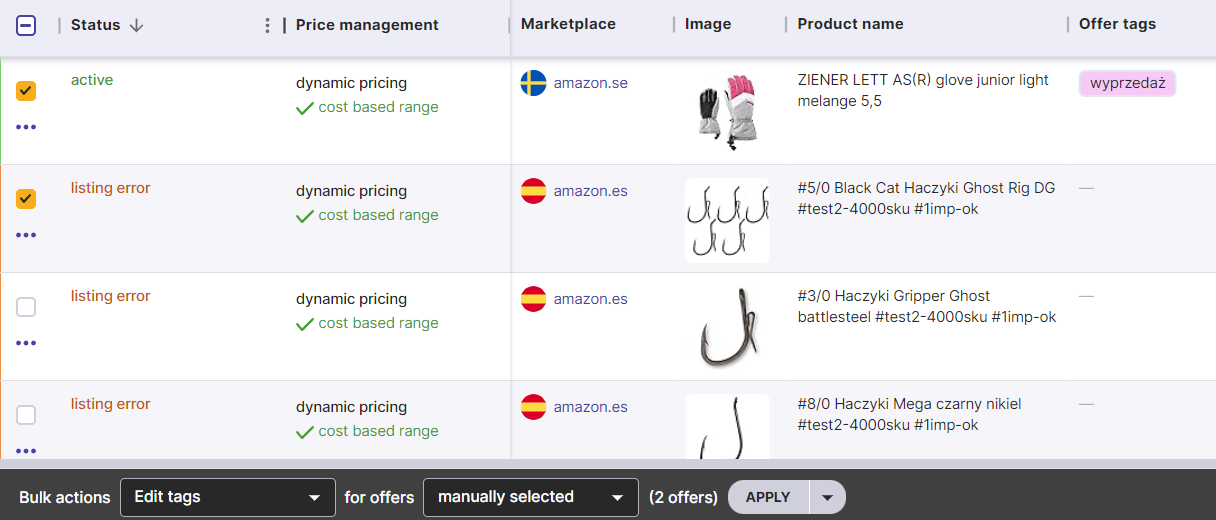
In the empty field, enter the name of the tag or select from the list of available ones (it will appear as soon as you click in the empty field). Then click on ADD TAG. Once you have added a tag, you can enter another one or confirm by clicking Change.