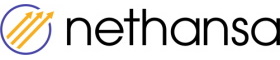How to import offer price settings?
Price settings import allows you to edit the Fixed Minimum Price, Fixed Maximum Price and Fixed Price.
- Use filters to search for offer for which you want to change these price settings.
- Export them with the Export -> download as excel file compatible with import.
- Edit the prices (do not change anything in the other columns or add new listings).
- Click the Price import button and add your file.
Note!!! price settings will be changed only if the file does not contain errors
1. Filter offers you wish to edit
Use the filters to search for offers for which you want to change the Fixed Minimum Price, Fixed Maximum Price or Fixed Price. You can select any combination of the available filters.

2. Export offers
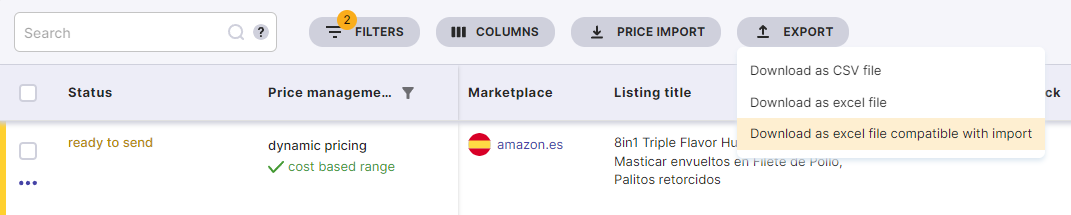
The link to your file will appear in notifications - click the bell icon to open them:
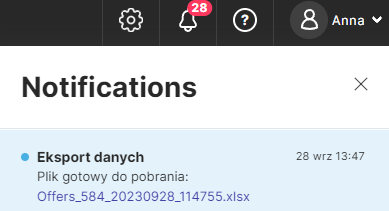
The exported file will not include offers that have the "not found" or "multiple listings found" status as these offers do not have price settings (in order to start calculating price for an offer it has to be uniquely matched to a listing on the marketplace).
3. Edit prices
In the exported file, do not change the data in the first 7 columns: Platform, Marketplace, Channel, SKU, Listing Title, Price Management, Currency - they are added for easier identification of the listing. Make sure you provide the prices in the same currency as shown in the Currency column (this is the currency for the offer's marketplace).
The price settings columns (Fixed min price, Fixed max price, Fixed price) contain data from the current price settings of the selected offers. If you want to add or change one of the prices then enter the value in the corresponding cell.
If you delete the price then it will be deleted for the given offer.
If, for some of the offers, no change is required, you can leave them unchanged in the file or delete the rows with these offers.
Examples of changes
Export data before changes:
SKU | Fixed min price | Fixed max price | Fixed price | Change requirement example |
|---|---|---|---|---|
| SKU_1 | 10,00 | 40,00 | Change fixed minimum price to 20, remove fixed maximum price | |
| SKU_2 | 50,00 | Change fixed price to 60,00 | ||
| SKU_3 | 199,99 | Add fixed minimum price: 15, fixed maximum price: 70, remove fixed price |
After the changes:
SKU | Fixed min price | Fixed max price | Fixed price |
|---|---|---|---|
| SKU_1 | 20,00 | ||
| SKU_2 | 60,00 | ||
| SKU_3 | 15,00 | 70,00 |
Save the finished file. The file name can be anything you want, but leave the file format and sheet name unchanged. If there are more sheets in the file we will recognize the correct sheet for import by this name.
NOTE - If as a result of your changes the system will not be able to set the result price correctly (e.g. you remove the fixed price when the price management mode is set as 'Fixed price') then such offers will have the missing price parameters error shown in the 'Price Management' column.
4. Import the file
Click the Price import button in the Offers section:

Add you your file:
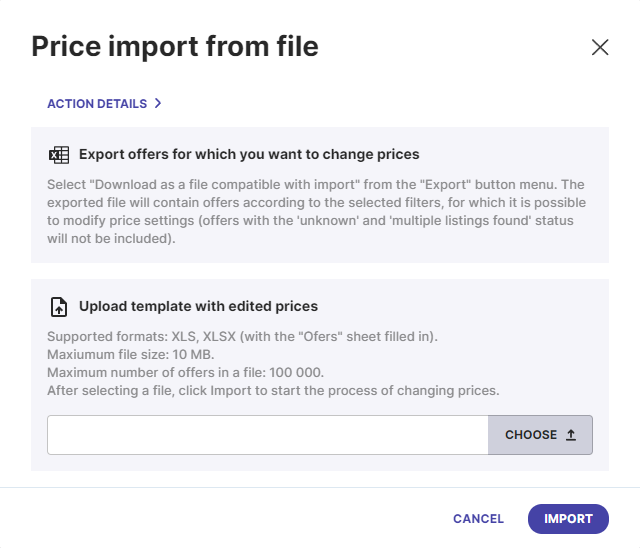
In response you will get file validation information. If we find errors in the file then it will not be processed. We will give you a list of the first 10 records where the error occurred. Make appropriate corrections and upload the file again.
Errors list
- Incorrect file type - the uploaded file must be in xlsx or xls format
- Import limit exceeded - you can upload changes for 100,000 listings at once (the same as the limit for export compatible with import)
- Required columns missing - at least one of the required columns is missing (do not delete columns from the exported file)
- Incorrect data- e.g. in the column where there should be numerical values there is text, the data in the identification column has been deleted
- Incorrect excel sheet name - leave the sheet name as "Offers", as in the exported file
- Offer doesn't have price settings - after checking the offer in the file, it is not possible to edit the price settings because of the status (delete this offer from the file)
- Imported offer missing in the Nethansa Platform - we did not find the offer in the system based on the data from the identification columns
- Max price lower than min price - you have entered a fixed max price lower than a fixed min price (must be higher or equal)
- Data sending error, try again
- File reading error
Additional description of columns in the export file
Column | Description | Edit |
|---|---|---|
| Platform | Sales platform | NO |
| Marketplace | Marketplace - e.g. DE, FR, PL | NO |
| Channel | Fulfillment model - for Amazon FBM or FBA | NO |
| SKU | Offer's SKU | NO |
| Listing title | Listing title | NO |
| Price Management | Current price management mode: - DYNAMIC - Dynamic Pricing - FIXED - Fixed Price, - OFF - price management off | NO |
| Currency | Marketplace currency - make sure prices are provided in that currency | NO |
| Fixed min price | A fixed price value below which your offer will not be sold. If there is also a minimum price calculated on the basis of costs for a given offer, the higher of the two will be used as the final minimum price. | YES |
| Fixed max price | A fixed price value above which your product will not be sold. If there is also a maximum price calculated based on costs for a given offer, the lower of the two will be used as the final maximum price. | YES |
| Fixed price | Fixed selling price - enter a fixed price especially if you use for your offer the Fixed price mode of price management. If a listing has the Fixed Price mode selected and sending prices to a given marketplace is enabled then the Fixed price (if different from the one added earlier) will be sent to the marketplace. The system will also monitor the price in the marketplace so that if a change is detected (e.g. manually done in the marketplace), the Fixed Price set in the Nethansa Platform will be sent again. | YES |